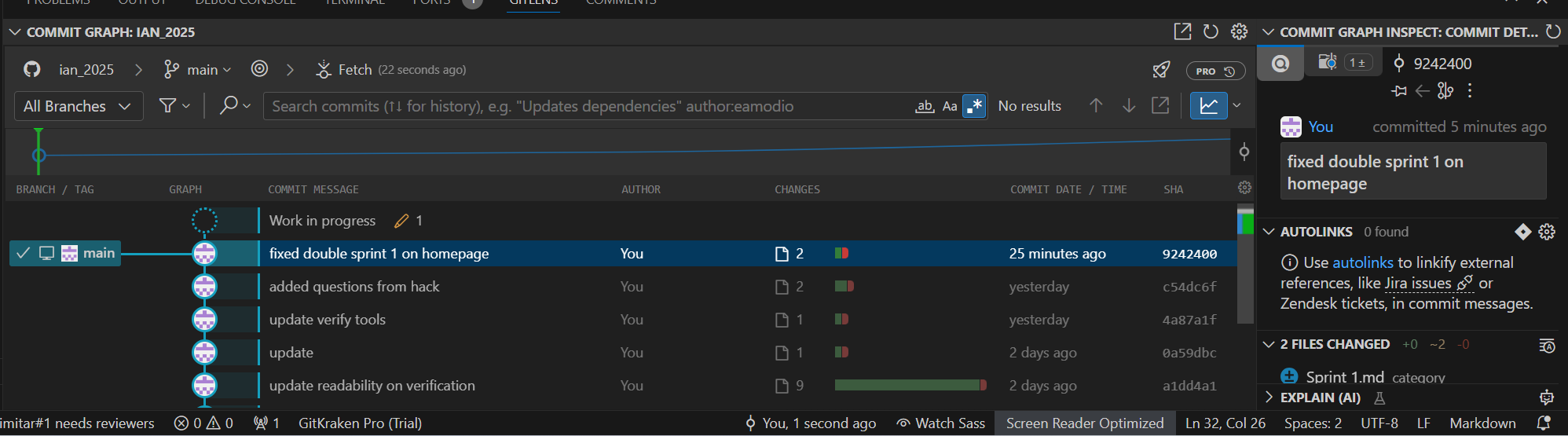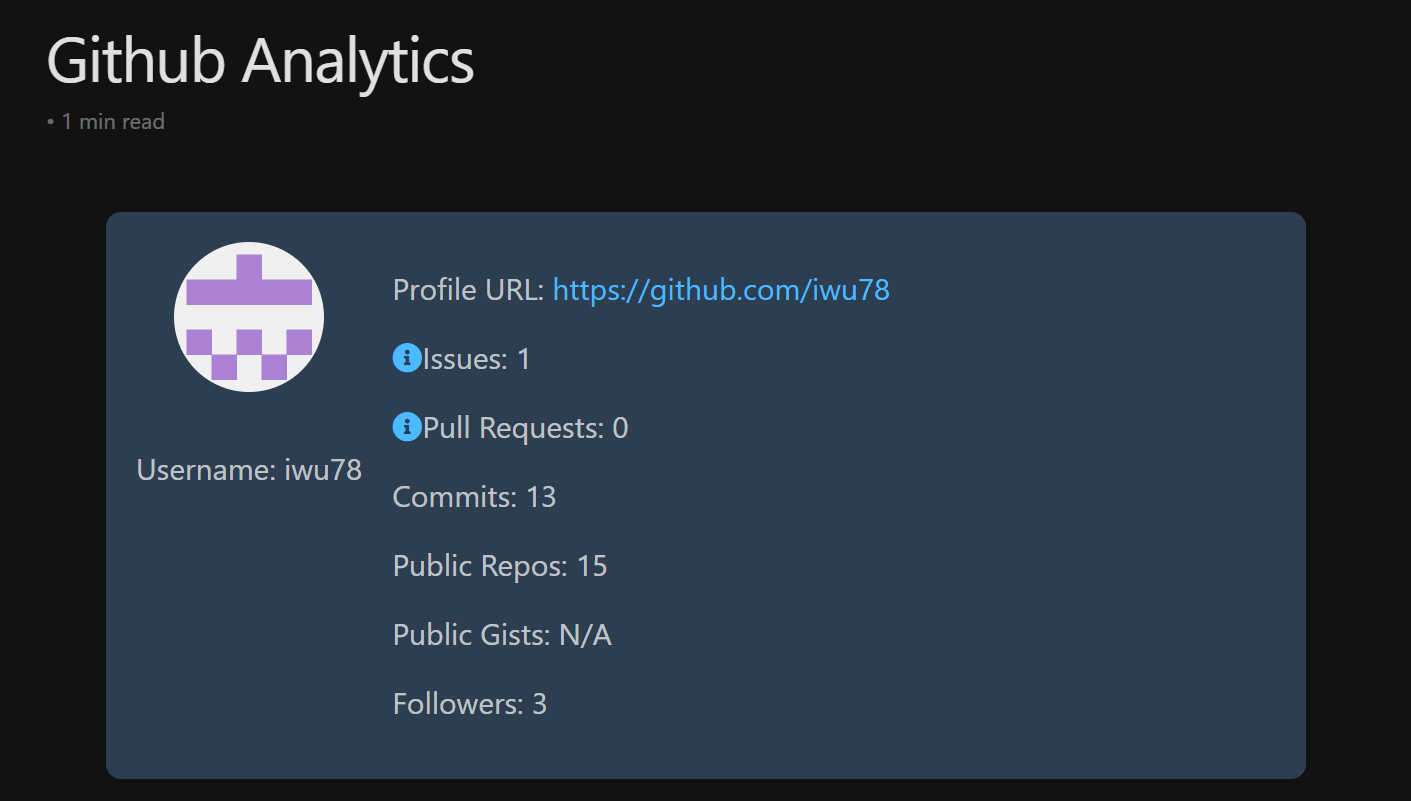Version Control
- In the development process, developers use version control. Annotate in your notes what you have learned about version control during this setup process.
- How are the files from GitHub placed on your local machine? How do you navigate to those files?
- When you clone a repository on your machine, a copy of the repository is copied from github onto your local machine. Those files can be accessed from the folder where you clone the repository into using vscode.
- How are the files updated in GitHub? How do you navigate to those files?
- After you make changes on your local copy, you can commit them to GitHub, and github will update the repository with your changes. Those files can be navigated to on the GitHub repository or on the website.
- How would you update your template of the portfolio_2025 repository? How would you make it more applicable to your specific course?
- Replicate changes that are updated on the teacher, use wget. Modify changes locally and remove all other courses materials.
- How are the files from GitHub placed on your local machine? How do you navigate to those files?
- Put into words the difference between viewing GitHub Pages running on your localhost machine versus running on a deployed server.
- What is the localhost URL for your project? Can anyone else see what you see?
- http:\localhost\ian_2025, changes can only be viewed locally
- What is the GitHub Pages URL for your project? Can anyone else see what you see?
- iwu78.github.io\ian_2025, this page is viewable public online
- What is the localhost URL for your project? Can anyone else see what you see?
- DNS is the address manager for the internet. Reflect on the following questions:
- Is there a domain on your GitHub Pages?
- Yes, it is hosted on github pages, domain is github.io with subdomain of my username.
- Is the URL for your GitHub Pages different from your neighbors’ URLs? Did you change the URL? If so, when?
- Yes, the subdomain was defined by my github username when I signed up, and on GitHub pages when I set the folder for the website.
- Is there a domain on your GitHub Pages?
GitHub Lens, Analytics