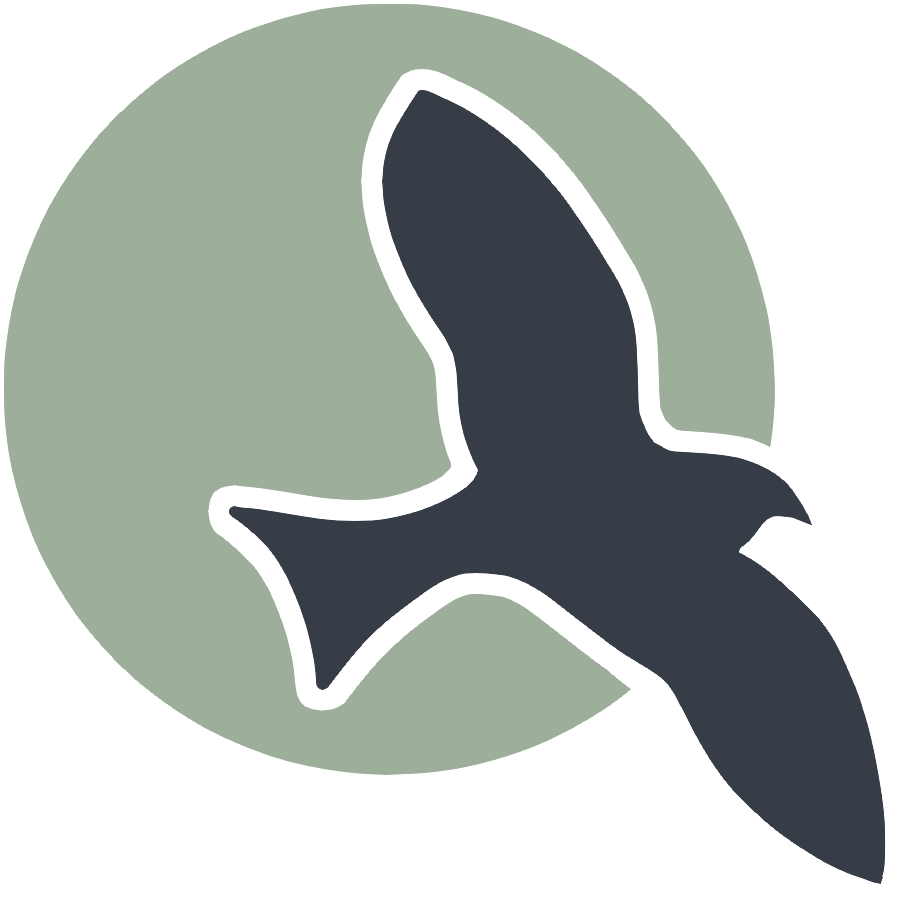 |
Home | HTML | Data Types | DOM | JavaScript | JS Debugging |
Following along
Remember to “git pull” on teacher repository to update to lates.
- Run this notebook in VSCode
- Activate Help-Toogel Developer Tools to add console outputs to runtime experience
Referencing HTML elements using javascript
- To get an HTML element, use
document.getElementById("idTag") - You will use the ID that you set in your HTML
- if you
console.logthe resulting variable you will get some information about the element
%%html
<!-- the ID must be specified within the element -->
<h1 id="domTitleID">My Title</h1>
<!-- javascript goes here -->
<script>
var titleElement = document.getElementById("domTitleID")
<!-- outputs h1 tag -->
console.log("Example #1, show element in DOM")
console.log(titleElement)
</script>
Getting the data within the HTML element
- The variable titleElement stores the “object”
- Basically think of this as the group of data enclosed in HTML tag
- To access a certain type of data from an “object” we use “.” notation
- .innerHTML gets data within center of tag
%%html
<!-- the ID must be specified within the element -->
<h1 id="domTitleIDget">My Title</h1>
<!-- javascript goes here -->
<script>
var titleElement = document.getElementById("domTitleIDget")
<!-- outputs h1 innerHTML from h1 tag -->
console.log("Example #2, show innerHTML")
console.log(titleElement.innerHTML)
</script>
Setting the data within the HTML Element
- The innerHTML data in this “object” can be set like a variable
- Change the value of the innerHTML using the “=” (assignment) operator
%%html
<!-- the ID must be specified on the element -->
<h1 id="domTitleIDset">My Title</h1>
<!-- javascript goes here -->
<script>
var titleElement = document.getElementById("domTitleIDset")
titleElement.innerHTML = "Set and Update My Title"
<!-- outputs h1 innerHTML after h1 tag has been updated -->
console.log("Example #3, update innerHTML")
console.log(titleElement.innerHTML)
</script>
Creating elements
- Create a new element with the document.createElement function -> takes in the type of element
- Set properties in the element just like the “h1” example
%%html
<!-- the ID must be specified on the element -->
<div id="divContainerID">
<h1 id="h1ElementID">My Title</h1>
</div>
<!-- javascript goes here -->
<script>
// creates a new element
var pElement = document.createElement("p")
pElement.innerHTML = "Starting a paragraph of text."
// outputs p tag after it has been created
console.log("Example #4, create a p tag within JS")
console.log(pElement)
</script>
Issue! How to Create element that appears in HTML?
- Here is a visualization of what is happening => the “p” is not placed inside the HRML page!
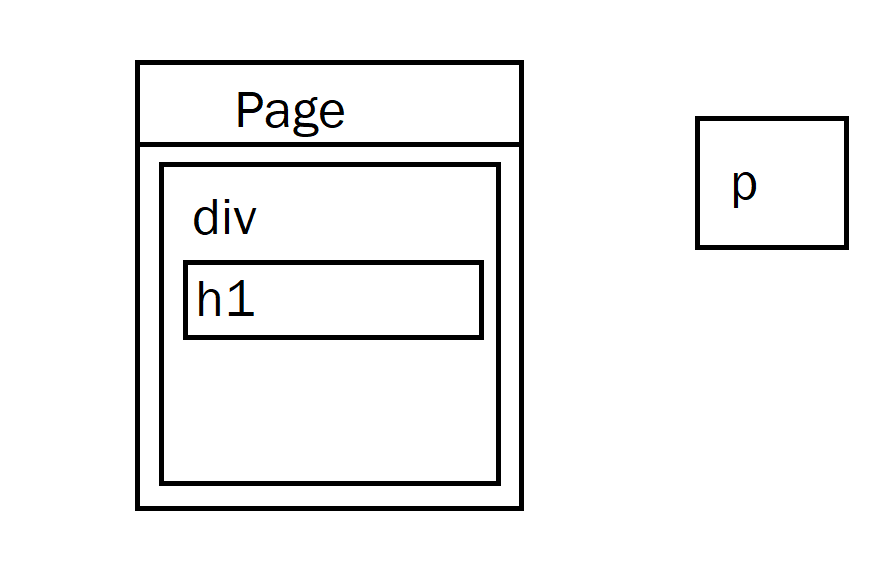
Solution
- Correct by placeing the element somewhere in the page
- For example, we could add the element within the div
- For this, use the appendChild function on the div object (the parameter would be the p element we created)
- Remember, use the getELementById to get the object for something in the html (the div!)
- Updated Diagram
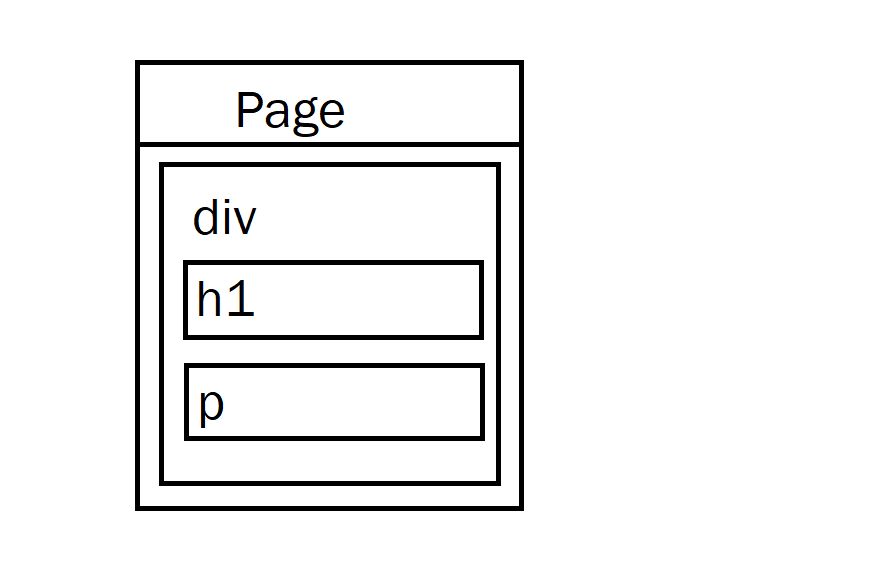
%%html
<!-- the ID must be specified on the element -->
<div id="divContainerIDset">
<h1 id="h1ElementIDset">My Title</h1>
</div>
<!-- javascript goes here -->
<script>
// creates a new element
var pElement = document.createElement("p")
pElement.innerHTML = "Starting a paragraph of text."
// outputs p tag after it has been created
console.log("Example #5, add p tag to HTML")
console.log(pElement)
// place the p element inside the HTML page
var div = document.getElementById("divContainerIDset")
div.appendChild(pElement)
</script>
Functions in JavaScript, using with DOM
- Functions allow you to “do something”
- ex. “eat food” in a Snake Game
- Functions were used in previous examples
- console.log = “print something”
- document.getElementById = “find an element with id”
- Functions take in parameters, what to do (inside the parenthesis)
- the parameter tells console.log what to print
- the parameter in document.getElementById tells the id of the element
- Functions can be used with DOM as well, thes will be shown below
Creeating functions
- document functions functions were used to create a lot of functionality, but how can a developer create their own?
- function are useful to avoid writing the same code over and over again
- function can contain parameters for input (they effectively become variables)
- function can contain a return, the are the “output” of the function
%%html
<!-- the ID must be specified on the element -->
<div id="divContainerIDfunction">
<h1 id="h1ElementIDfunction">My Title</h1>
</div>
<!-- javascript goew here -->
<script>
// define a function => takes parameter text, returns a new p tab
function createPTag(text) {
// creates a new element
var pElement = document.createElement("p")
// using the parameter like a variable
pElement.innerHTML = text
// outputs p tag after it has been created
console.log("Example #6, add p tag using a function")
console.log(pElement)
return pElement;
}
// using a function to create p tag
var pTag = createPTag("Starting a paragraph with cooler text than before.")
// place the p element in the webpage
var div = document.getElementById("divContainerIDfunction")
div.appendChild(pTag)
</script>
OnClick Event
- Run a function when an event occurs
- In this case, the p tag is created when the button is clicked
%%html
<!-- the ID must be specified on the elements -->
<button id="buttonID">Click here!</button>
<div id="divContainerIDbutton">
<h1 id="h1ElementIDbutton">My Title</h1>
</div>
<!-- our javascript goe here -->
<script>
// define a function => takes parameter text, returns a new p tab
function createPTag(text) {
// creates a new element
var pElement = document.createElement("p")
// using the parameter like a variable
pElement.innerHTML = text
// outputs p tag after it has been created
console.log("Example #7.1, add p tag using a function")
console.log(pElement)
return pElement;
}
// create a function that sets specific text and adds to div
function addPTagOnButton() {
// using our new function
var pTag = createPTag("Starting a paragraph with text created on button press.")
// place the p element in the webpage
var div = document.getElementById("divContainerIDbutton")
// add p tag to the div
div.appendChild(pTag)
// outputs p tag after it has been created
console.log("Example #7.2, update container adding a 'p' tag")
console.log(div)
}
// add the P tag when our button is clicked
var myButton = document.getElementById("buttonID")
myButton.onclick = addPTagOnButton
</script>
%%html
<head>
<style>
.title {
width: 275px;
height: 50px;
background-color: red;
position: relative;
animation-name: backandforth;
animation-duration: 4s;
animation-iteration-count: infinite;
text-align: center;
border-radius: 8px;
}
@keyframes backandforth {
0% {background-color:red; left:0px; top:0px;}
25% {background-color:yellow; left:200px; top:0px;}
50% {background-color:orange; left:400px; top:0px;}
75% {background-color:yellow; left:200px; top:0px;}
100% {background-color:red; left:0px; top:0px;}
}
</style>
</head>
<body>
<div class="title">
<h1>City Guesser</h1>
</div>
<div style="font-family: 'Trebuchet MS', sans-serif;'">
<p>Welcome to City Guesser, a game that helps you learn cities through their satellite images. Cities are displayed, and the goal is to guess them. Correct guesses give a point, while incorrect guesses lose all your points.</p>
<button onclick="window.location.href = '../2023/09/07/JavaScript-Images.html';" style='width: 100%; background-color: orangered; color: white; padding: 14px 20px; margin: 8px 0; border: none;border-radius: 4px; cursor: pointer; font-size: 20px;'>Click Here to Play!</button>
</div>
<div style='font-family: "Lucida Console", "Courier New", monospace;'>
<a id="linkToToggle" href='https://en.wikipedia.org/wiki/List_of_municipalities_in_California'>Valid Cities List (30K+)</a>
<button style='width: 100%; background-color: #9acd32; color: white; padding: 14px 20px; margin: 8px 0; border: none;border-radius: 4px; cursor: pointer; font-size: 20px;' onclick="toggleLink()">Next Link</button>
<br>
<p>Some of the above links may be useful.</p>
</div>
<script>
var links = [
{ url: 'https://en.wikipedia.org/wiki/List_of_municipalities_in_California', text: 'Valid Cities List (30K+)' },
{ url: 'https://earth.google.com/web/', text: 'Google Earth - Image Source' },
{ url: 'https://discord.gg/usageo', text: 'USA GeoGuessr Discord' }
];
var currentIndex = 0;
function toggleLink() {
var linkElement = document.getElementById('linkToToggle');
currentIndex = (currentIndex + 1) % links.length;
linkElement.href = links[currentIndex].url;
linkElement.textContent = links[currentIndex].text;
}
</script>
</body>
City Guesser
Welcome to City Guesser, a game that helps you learn cities through their satellite images. Cities are displayed, and the goal is to guess them. Correct guesses give a point, while incorrect guesses lose all your points.